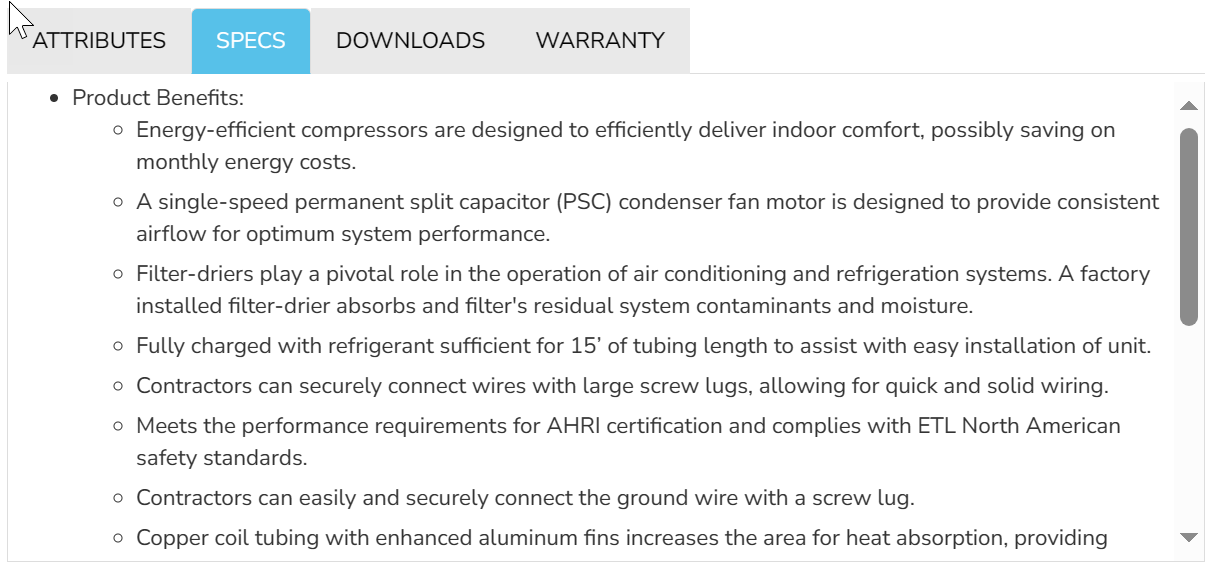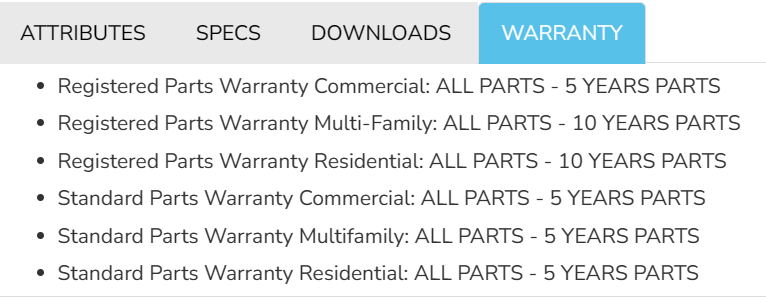Contractor Ordering
Motili's Directed Supply (DS) program allows contractors to be set up in multiple ways in order to place equipment orders. Contact your Motili representative to be configured for DS.
Depending on the configuration, DS contractors can place these types of DS orders:
Order on Behalf
- Order equipment on behalf of the client and the client is invoiced and pays for the order.
- Order equipment on behalf of the client and you are invoiced and pay for the order.
Self Order
- Order equipment for yourself, you are invoiced, and you pay for the order.
DS clients can also order equipment. See Client Ordering.
Create an Order
You must be configured by your Motili representative for self ordering or ordering on behalf of a client.
- Use your contractor credentials to log into the Motili Platform. If you don’t see the Create Order page, you are not configured to use DS and you should contact your Motili representative.
- Go to Orders, click Actions, and choose Create.
- To order on behalf of a client and send the invoice directly to the client, select Order on Behalf, and select the client paying for the invoice. The client’s name appears in the Paid By field and the contractor is in the Ordered By field.

- To order on behalf of a client and send the invoice to yourself, select Order on Behalf, select the client, and your buying account appears in the Paid By field. You will pay for the client’s equipment and invoice them later.

- To order equipment for yourself, select Self Order. Your buying account appears in the Paid By field, which ensures that you pay for your own equipment.
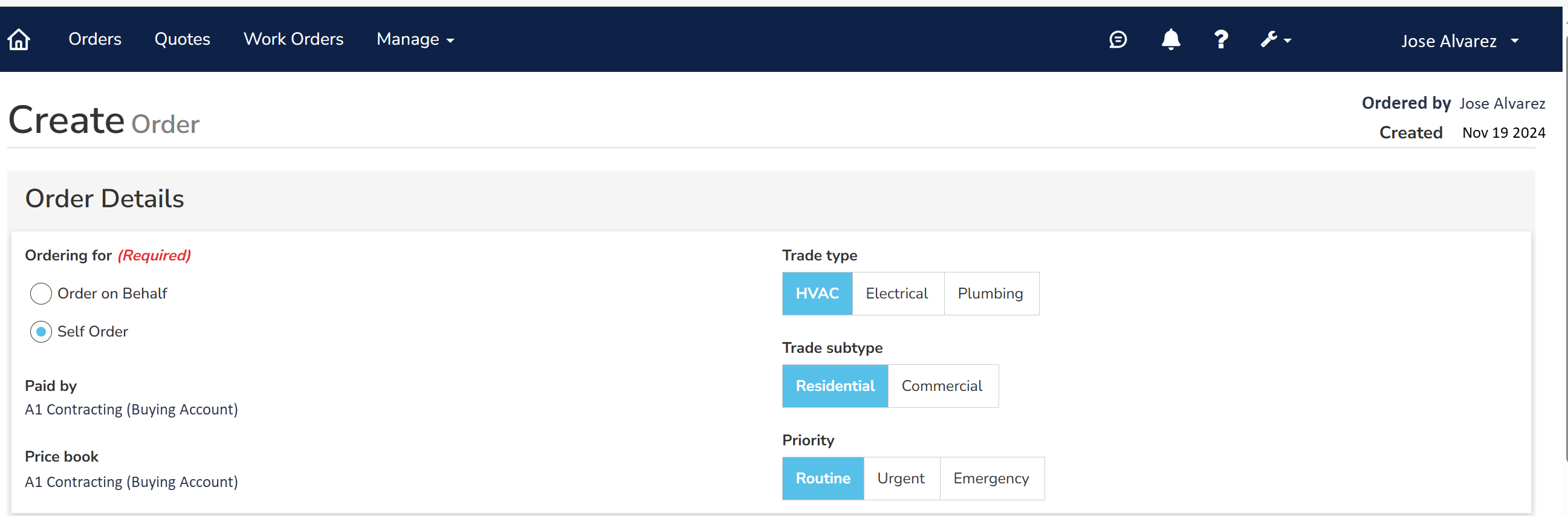
- To order on behalf of a client and send the invoice directly to the client, select Order on Behalf, and select the client paying for the invoice. The client’s name appears in the Paid By field and the contractor is in the Ordered By field.
- Change the Priority, Trade Type, and Trade Subtype choices if needed.
- In the Contact section, select the contact type and add the required information. You can add more than one contact.
- In the Notifications section, select the level of notifications you want to receive.
- Click Add Contact to save the information.
- Click Continue.
- In the Fulfillment section, select Delivery or Pick Up and enter the information. If you chopse Pick Up, you'll select a Distribution Center. If you choose Delivery, Motili's software finds the closest location with in-stock equipment.
- In the Product Selector, go to the Filters section and select the appropriate product category and subcategories, and review the resulting list of products. You can also If you are a DS contractor ordering equipment on behalf of a DS client, you can only filter and search for products that are available to that client. Use the Search bar to type product names or SKUs.
 Tip: Pricing is visible if you are placing a self order or ordering on behalf of the client and then invoicing the client. Pricing is not visible if you are ordering on behalf of a client but the client is being invoiced directly.
Tip: Pricing is visible if you are placing a self order or ordering on behalf of the client and then invoicing the client. Pricing is not visible if you are ordering on behalf of a client but the client is being invoiced directly. - When you locate the item, click View Details.
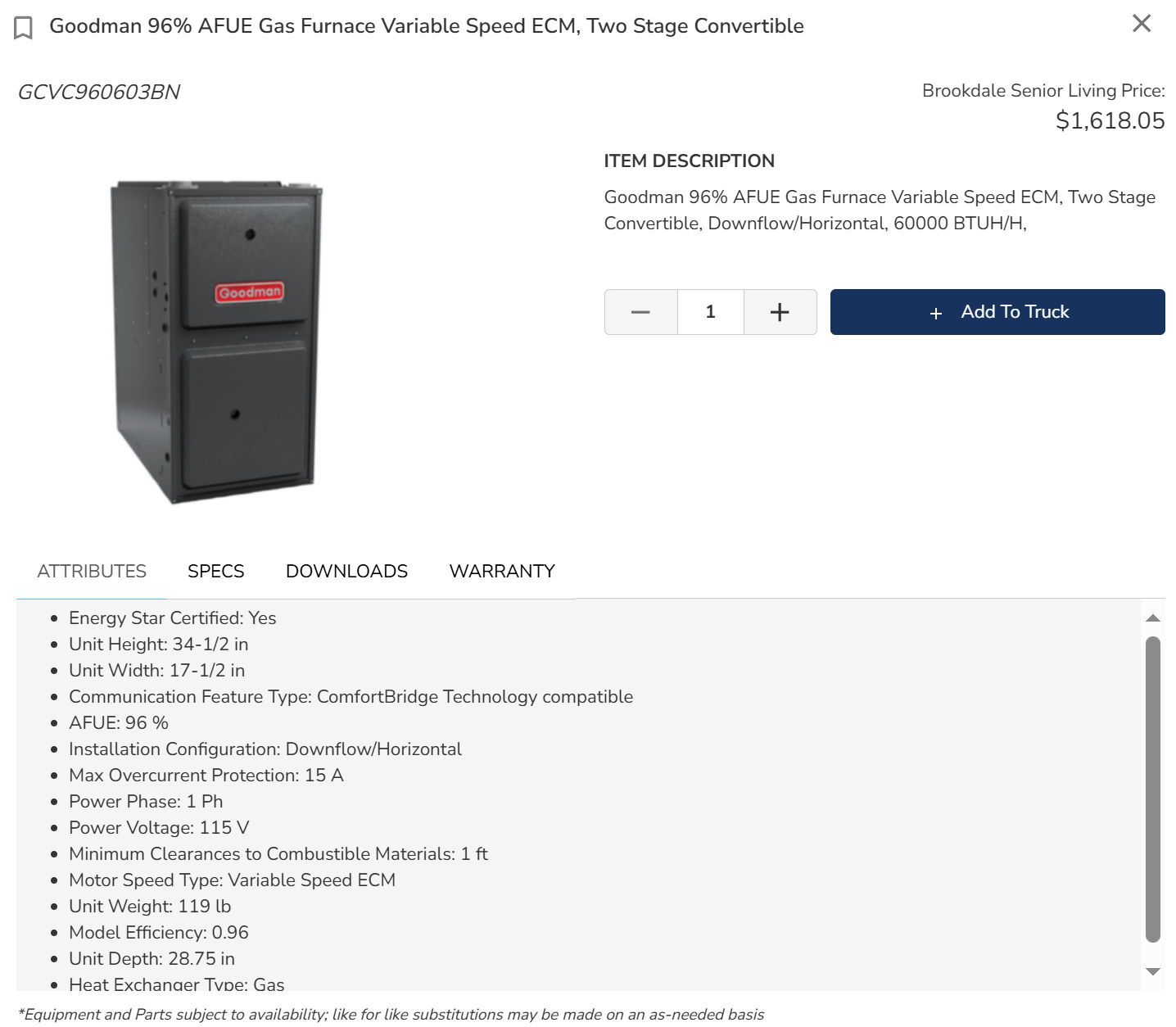
The Attributes tab contains product details like refrigerant type, SEER, tonnage, and size. - Select other tabs to see more details:
- Verify the Quantity and click Add to Truck. The number of items in the truck increases. The equipment price appears here if it is a self order or ordered on behalf of a client and you are paying for the order.
- Click To Truck to review the items. Supplied SKUs for custom equipment also appear here. You can also check equipment availability before you create and place the order (see Check Equipment Availability).
- In the Order Information section, complete any required fields. You might need to add your PO number or work order number. For Special Instructions, add any important notes. For example, Needed by 7/1. No liftgate on site.
- Click Order, review the information, and click Order again at the confirmation screen. If the equipment is in stock, the order automatically generates a vendor order number. If the equipment is not in stock, the order goes to Submitted status and a Motili representative will work your order to get the vendor order number.
- After you place the order, select the Line Items tab to review it. You can click the Truck icon to go directly to the order.
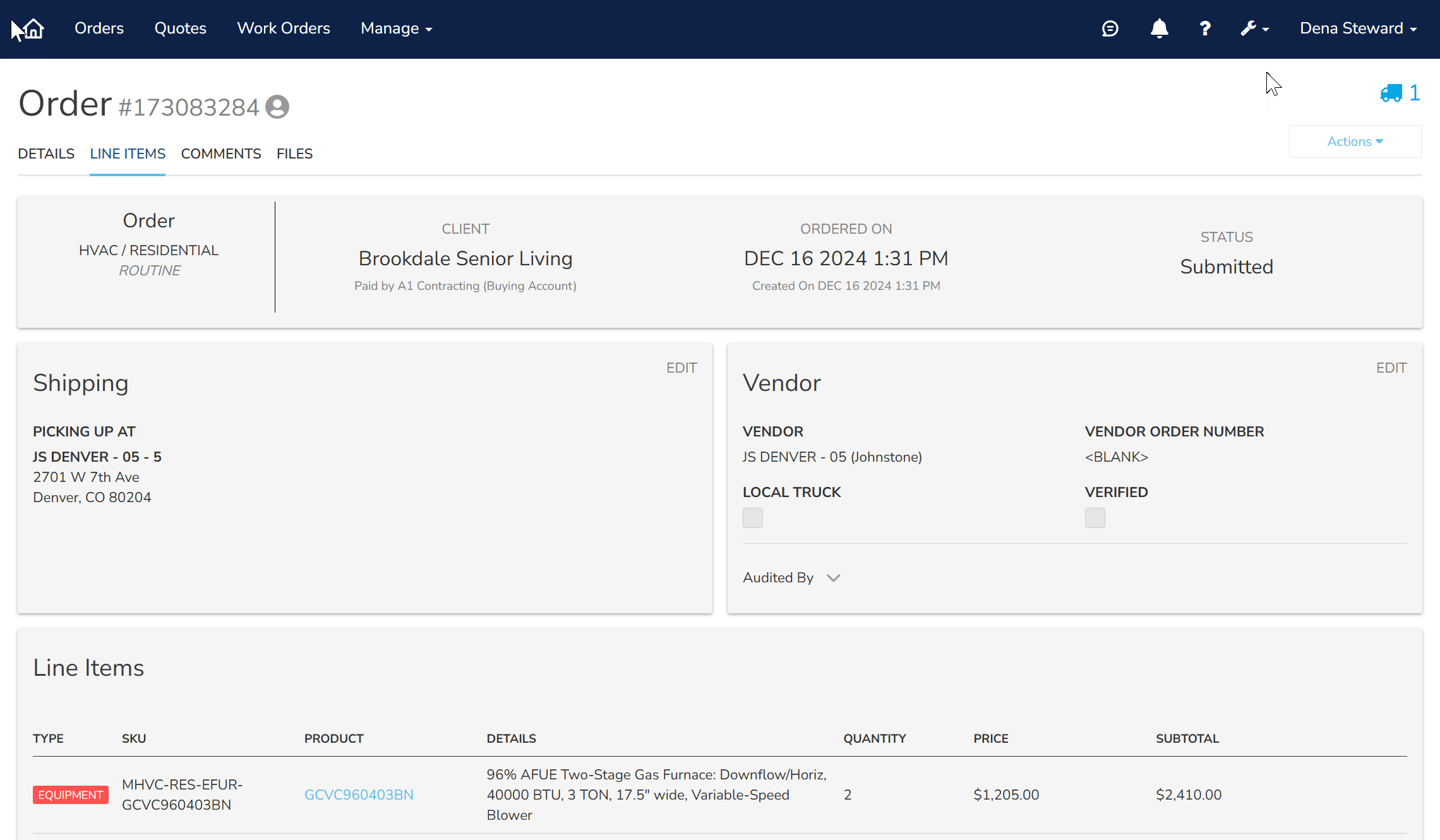
- Depending on your configuration, the client might review and approve the order before it is processed. See Approve or Reject a Direct Supply Order.
- When the equipment is ready, review the texts and email notifications.
- (Optional) If you need to add supporting information, such as Proof of Delivery (POD) or Proof of Return (POR), select the Files tab, upload the file, click Type and choose the type, and click Upload.
- To view and manage invoices, see Manage DS Invoices.